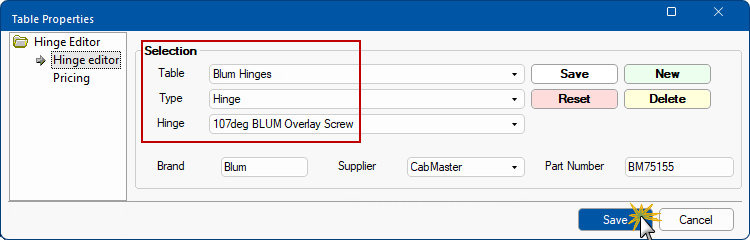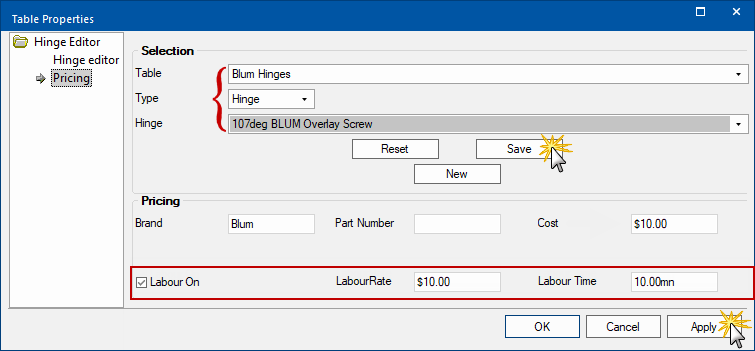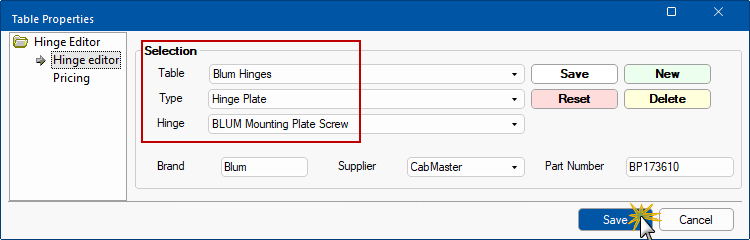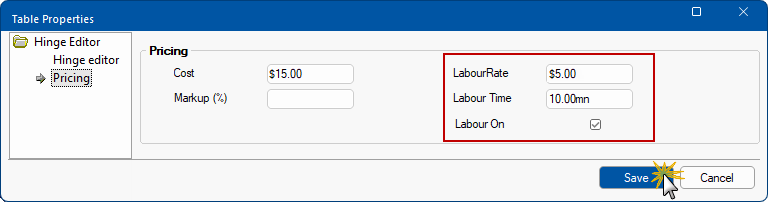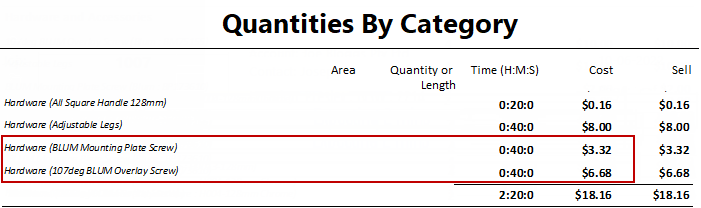Pricing Labour for Hardware Items
In This Topic
Labour pricing for Hardware items manage by using the applicable editors. These include :-
- Tutorial 1 : Hardware for Accessory and Construction items (such as adjustable legs, door bumpers, screws etc)
- Tutorial 2 : Handles
- Tutorial 3 : Hinges
Tables can also be used but this will be discussed in a separate tutorial - Pricing Labour Using Tables.
The following are also discussed in separate tutorials...
Hardware Manager and Editors
For these tutorials we will be enabling Labour pricing using the following buttons accessed from the / Properties located on either the :-
- Pricing > Material/Hardware page

Pricing > Material/Hardware page - Click to Expand
OR
Click to view

Hardware > Managers page - Click to Expand
Remember, once you have saved the database, you need to click on the Refresh button.
Pricing/Markups page
Ensure you have the Hardware category ticked and any other required Categories.
Labour category must be enabled if labour costing for hardware items is required.

Pricing > Pricing/Markups page - Click to Expand
Use Labour Time/Rates
A Floor 2 Door cabinet will be used to illustrate the pricing in the following three tutorials by enabling the Use Labour Time/Rates option.
Place a single Floor 2 Door cabinet on a new drawing and ensure the hardware items used are as per the example below.
Floor 2 Door : Hardware for Labour pricing used in this tutorial.
On the Floor cabinet ensure the hardware, shown here on the Hardware > Hardware page, are selected for use i.e.
- Adjustable Legs (4)
- Hinges - 107deg BLUM Overlay Screw (4) and BLUM Mounting Plate Screw (4)
- Handles - All Square Handle 128mm (2)

Cabinet Hardware - Click to Expand
Tutorial 1 : Hardware Accessory
In this tutorial we will enable Labour pricing for the accessory, Adjustable Legs, costed in the Pricing Hardware tutorial.
Step 1 Hardware Manager
Open the Hardware Editor by pressing the  button.
button.
Step 2 Enable Time/Rates
Select the hardware item using the , which in this example is Adjustable Legs.

Hardware Accessory - Click to Expand
- Tick Use Labour Time/Rates to enable labour pricing.
- In the Labour Time edit box, type in the estimated quantity of time it will take to process this task in minutes.
- In the Labour Rate edit box, type in the cost rate of performing this task in this time.
Step 3 Test Result
Test the results by running a Quantities By Category report, as shown.
The calculation of processing time is the number of items i.e. 4 legs multiplied by 10 minutes = 40 minutes
The calculation is hourly rate of $12.00 divided by 60 minutes multiplied by 40 minutes.
Therefore the labour cost of this part would be $8.00
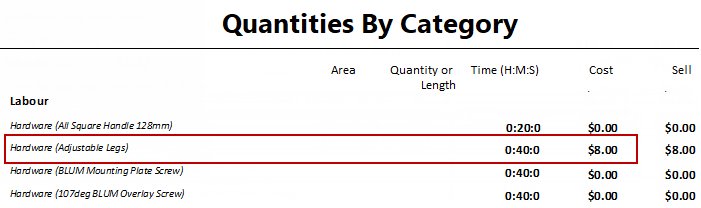
The above report shows only pricing details pertaining to this tutorial.
Rounding during the calculation process can cause amounts to increase by a few cents.
To calculate Sell price set Markup Percentages per category on the Pricing > Pricing/Markups page.
In this tutorial we will enable Labour pricing for the handles on a single Floor 2 Door cabinet using All Square Handle 128mm.
Step 1 Handle Editor
- Open the Handle Editor by clicking on the
 button.
button.
- Click on the Edit An Existing Handle button and click Next.
- Select the All Square Handle 128mm
- Click on Next until to get to the Price details page, shown below.
Step 2 Enable Time/Rates
On the Price page enable Labour pricing (Cost price isn't required for this tutorial, but can remain)
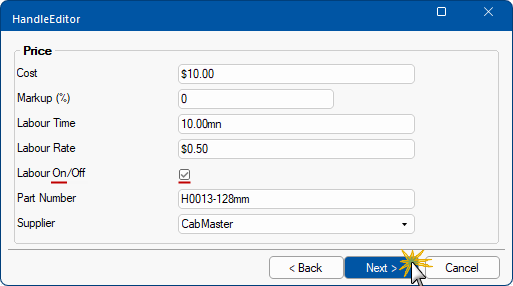
- Tick Use Labour Time/Rates to enable labour pricing
- In the Labour Time edit box, type in the estimated quantity of time it will take to process this task in minutes.
- In the Labour Rate edit box, type in the cost rate of performing this task in this time.
Click Next, then Save and Finish.
Step 3 Test Result
Test the results by running a Quantities By Category report, as shown.
The calculation of processing time is the number of items i.e. 2 handles multiplied by 10 minutes = 20 minutes
The calculation is hourly cost of $0.50 divided by 60 minutes multiplied by 20 minutes.
Therefore the labour cost of this part would be $0.16
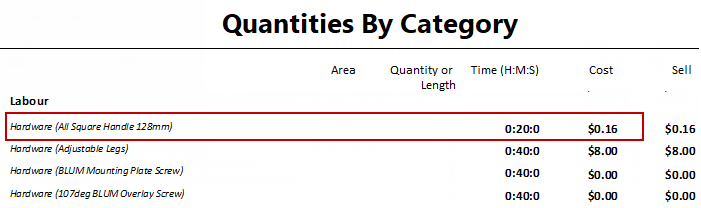
The above report shows only pricing details pertaining to this tutorial.
Rounding during the calculation process can cause amounts to increase by a few cents.
To calculate Sell price set Markup Percentages per category on the Pricing > Pricing/Markups page.
In this tutorial we will enable Labour pricing for the Hinges ;on a single Floor 2 Door cabinet using 107deg Blum Overlay Screw.
Step 1 Hinge Editor
Open the Hinge Editor button by pressing the  button.
button.
Step 2 Price Hinge
Select the Hinge Editor page and select the Hinge that you want to price.
In this tutorial :-
- Select the Hinge by using the drop lists:-
- Table: Blum Hinges
- Type: Hinge
- Hinge: 107deg BLUM Overlay Screw
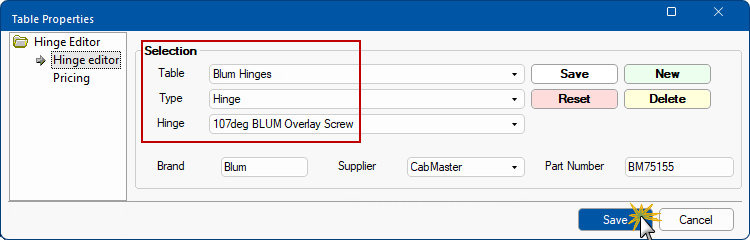
Step 2 Enable Time/Rates
You need to do this for both Hinge and Plate in the
Select the Pricing page and...
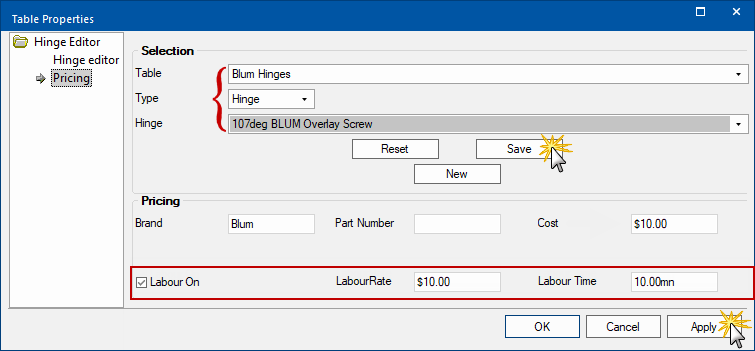
- Tick Use Labour Time/Rates to enable labour pricing
- In the Labour Time edit box, type in the estimated quantity of time it will take to process this task in minutes.
- In the Labour Rate edit box, type in the cost rate of performing this task in this time.
Step 3 Price Plate
As this is a you need to do the same to the Hinge Plate.
Select the Hinge Editor page again and select the Hinge Plate that you want to price.
- Select the Hinge Plate by using the drop lists:-
- Table: Blum Hinges
- Type: Hinge Plate
- Hinge: Blum Mounting Plate Screw
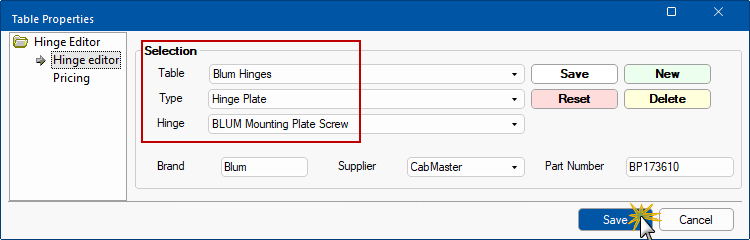
Select the Pricing page and...
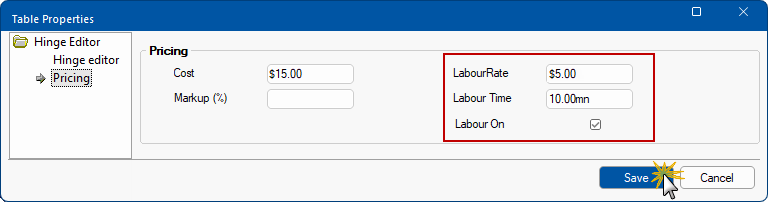
- Tick Use Labour Time/Rates to enable labour pricing
- In the Labour Time edit box, type in the estimated quantity of time it will take to process this task in minutes.
- In the Labour Rate edit box, type in the cost rate of performing this task in this time.
Step 3 Test Result
Test the results by running a Quantities By Category report, as shown.
Plate : BLUM Mounting Plate Screw
The calculation of processing time is the number of items i.e. 4 hinge plates multiplied by 10 minutes = 40 minutes
The calculation is hourly cost of $5.00 divided by 60 minutes multiplied by 40 minutes.
Therefore the labour cost of this part would be $3.32
Hinge : Blum Overlay Screw
The calculation of processing time is the number of items i.e. 4 hinges multiplied by 10 minutes = 40 minutes
The calculation is hourly cost of $10.00 divided by 60 minutes multiplied by 40 minutes.
Therefore the labour cost of this part would be $6.68
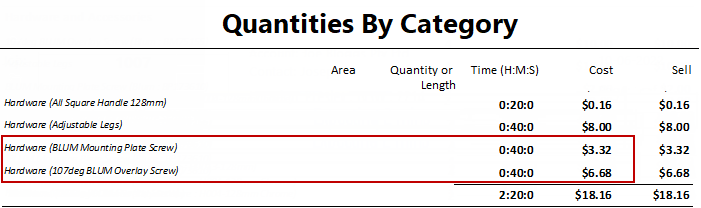
The above report shows only pricing details pertaining to this tutorial.
Rounding during the calculation process can cause amounts to increase by a few cents.
To calculate Sell price set Markup Percentages per category on the Pricing > Pricing/Markups page.
See Also
Pricing Tutorials by Cost Only
button.






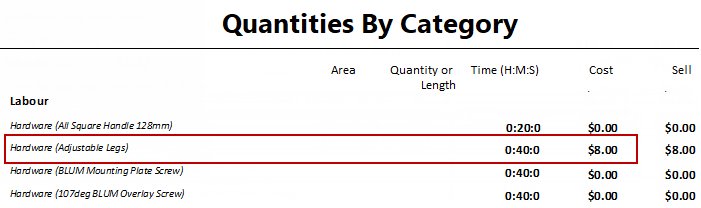
 button.
button.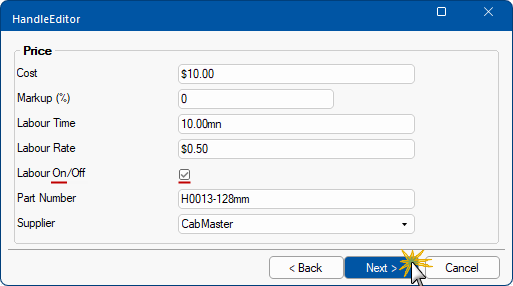
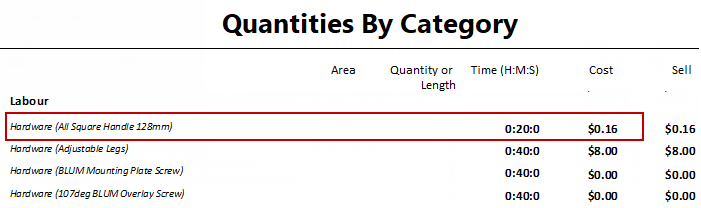
 button.
button.